| Rozz™ Help For Android v2.5.1 | ||||||||||||||||||||||||||||||||||||||||||||||||||||||||||||||||||||||||||||||||||||||||||||||||||||||||||||||||||||||||||||||||||||
|
TABLE OF CONTENTS
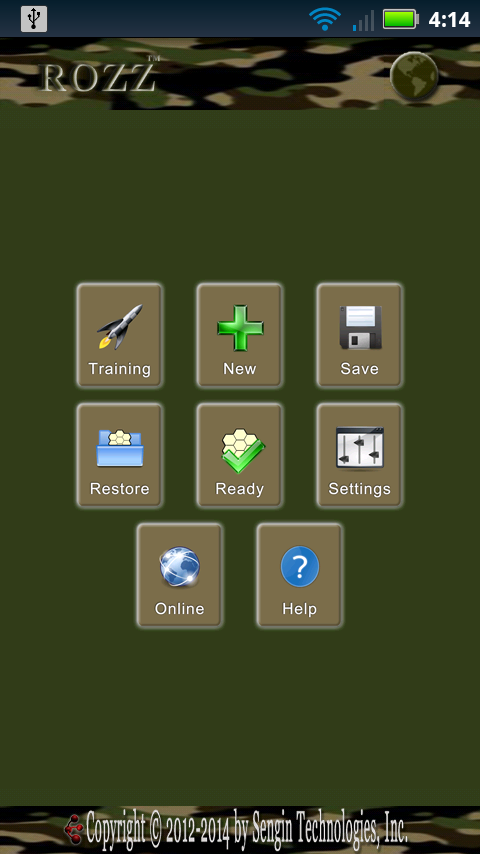 From the Home Screen, you may choose TRAINING to learn how to play the game through training drills.
Choose NEW to start a new game. You can long-press (press and hold) for a quick start with your last options.
Choose READY to enter the Ready Room, a staging area for seating players.
You can SAVE and RESTORE games from the Home Screen or the Ready Room.
In SETTINGS you can turn off the sound, change animation speed, and more!
ONLINE play is available after completing training exercises. If your device is unable to communicate with the PlayRozz server, a CONNECT button will display for a later attempt.
From the Home Screen, you may choose TRAINING to learn how to play the game through training drills.
Choose NEW to start a new game. You can long-press (press and hold) for a quick start with your last options.
Choose READY to enter the Ready Room, a staging area for seating players.
You can SAVE and RESTORE games from the Home Screen or the Ready Room.
In SETTINGS you can turn off the sound, change animation speed, and more!
ONLINE play is available after completing training exercises. If your device is unable to communicate with the PlayRozz server, a CONNECT button will display for a later attempt.
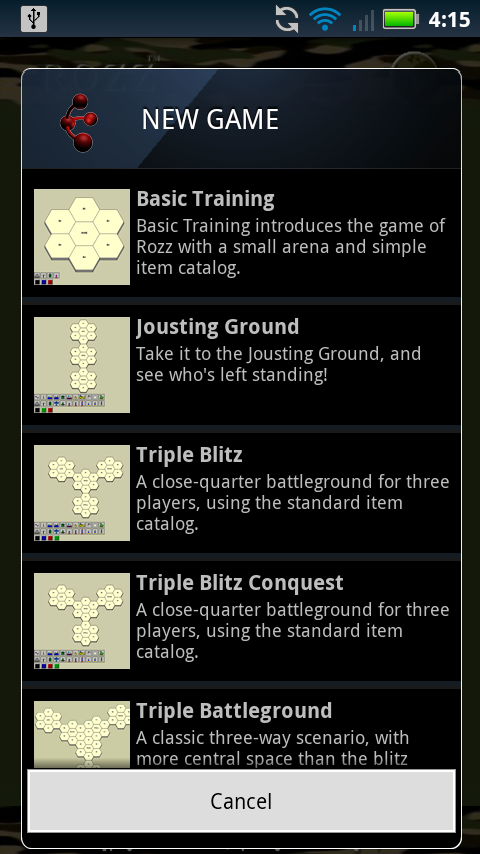 When you choose NEW GAME, a list appears where you can pick a scenario.
Scenarios have different boards or catalogs (of items you can purchase in the game) for two to six (or more!) players.
The full version has 22 built-in scenarios.
The free version has seven scenarios.
When you choose NEW GAME, a list appears where you can pick a scenario.
Scenarios have different boards or catalogs (of items you can purchase in the game) for two to six (or more!) players.
The full version has 22 built-in scenarios.
The free version has seven scenarios.
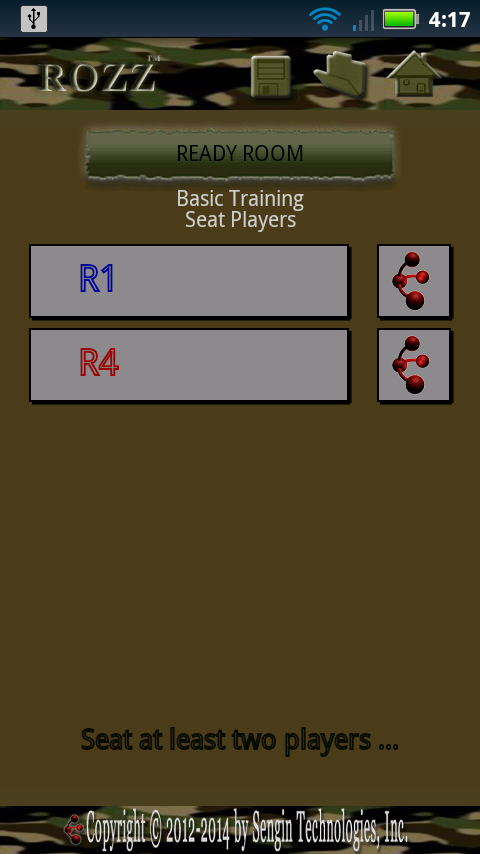 After you choose a scenario, you need to seat at least two players to start a game.
Seat yourself by pressing one of the colored starting points (here, for example, either R1 or R4) then a box will prompt for your name.
You may seat a human opponent the same way, by pressing another starting point.
To seat a sengin (computer) opponent, tap the sengin logo to the right of the starting point.
Note that the Ready Room has options for saving games, restoring games, and returning to the home screen.
After you choose a scenario, you need to seat at least two players to start a game.
Seat yourself by pressing one of the colored starting points (here, for example, either R1 or R4) then a box will prompt for your name.
You may seat a human opponent the same way, by pressing another starting point.
To seat a sengin (computer) opponent, tap the sengin logo to the right of the starting point.
Note that the Ready Room has options for saving games, restoring games, and returning to the home screen.
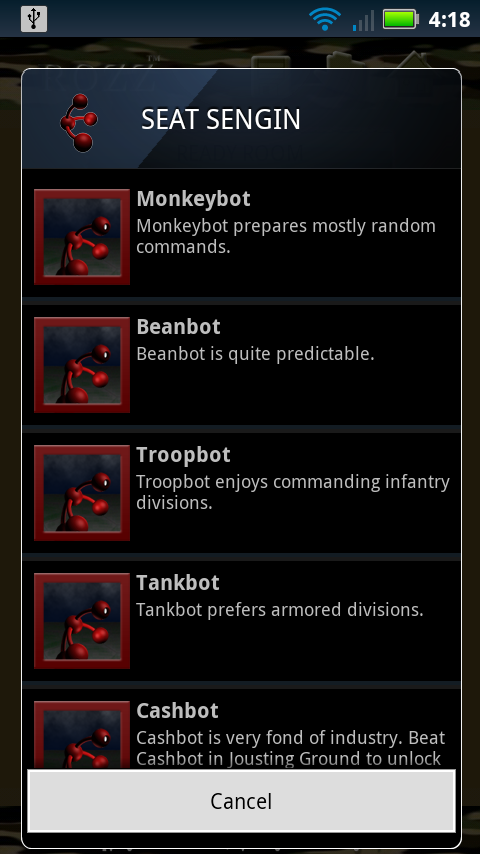 You can choose from multiple sengin (computer) personalities of varying strengths and predilections.
At first, only Monkeybot is unlocked. Beat Monkeybot in the Jousting Ground (two player) scenario to unlock the next sengin.
The full game has twenty personalities, from the simple Monkeybot to deep-thinking Commandbot.
You can choose from multiple sengin (computer) personalities of varying strengths and predilections.
At first, only Monkeybot is unlocked. Beat Monkeybot in the Jousting Ground (two player) scenario to unlock the next sengin.
The full game has twenty personalities, from the simple Monkeybot to deep-thinking Commandbot.
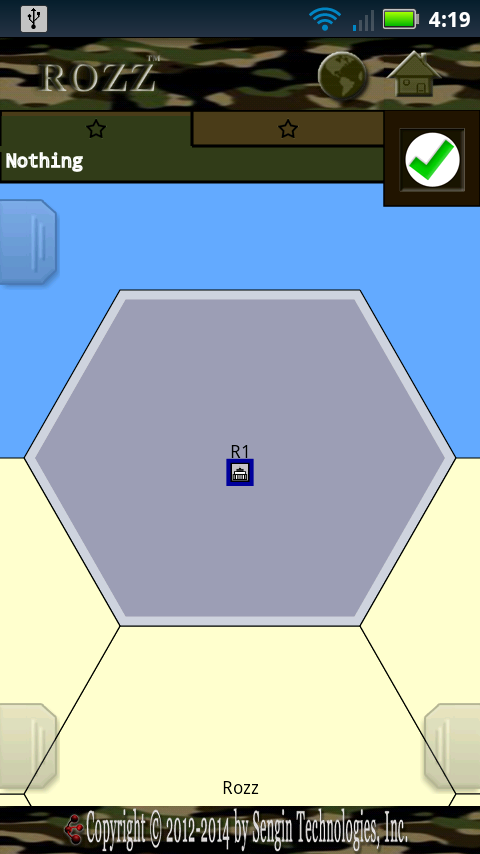 When the game starts, your headquarters piece will be in your starting hex, which is highlighted at the edges.
When the game starts, your headquarters piece will be in your starting hex, which is highlighted at the edges.
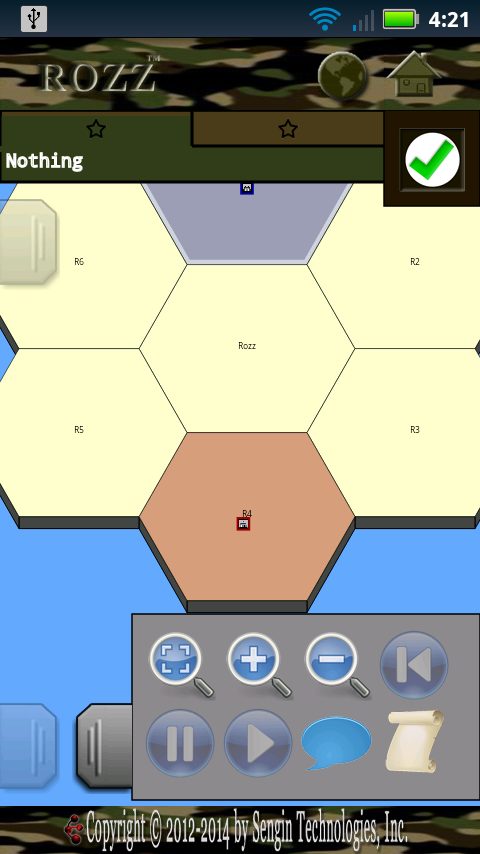 You can drag and zoom the board to inspect it.
You can also double-tap to zoom, or swipe the handle at the lower right to open the OPTION BAR with other zooming controls.
In this example, your opponent (Troopbot) is red, headquartered in R4.
To win a standard game, you must occupy any other player's (in this case, Troopbot's) headquarters with Infantry or Armored Divisions.
For "conquest" scenarios, you must occupy all the opposing headquarters.
You can drag and zoom the board to inspect it.
You can also double-tap to zoom, or swipe the handle at the lower right to open the OPTION BAR with other zooming controls.
In this example, your opponent (Troopbot) is red, headquartered in R4.
To win a standard game, you must occupy any other player's (in this case, Troopbot's) headquarters with Infantry or Armored Divisions.
For "conquest" scenarios, you must occupy all the opposing headquarters.
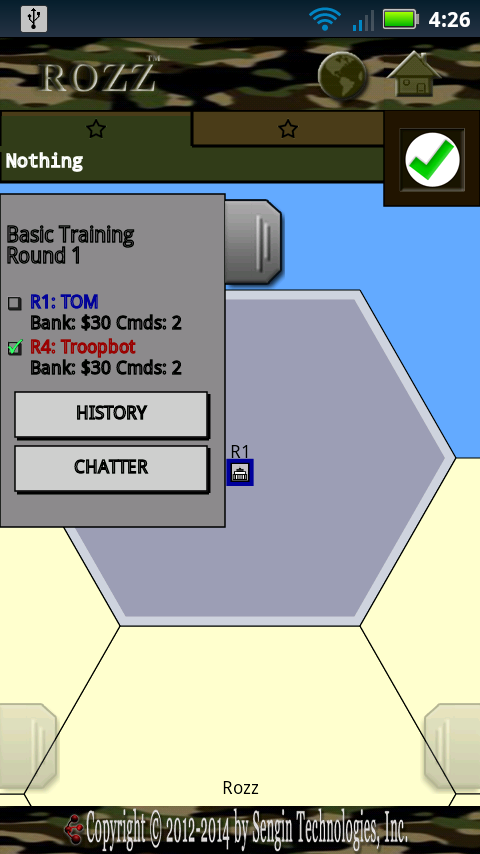 You can swipe (or long press) the tab at the top left to open the Info Bar.
The Info Bar shows the current round, as well as each player's bankroll and number of available commands.
A checkmark next to a player's name indicates READY: that player has prepared his/her commands and is ready to play the round.
When all players have prepared commands and clicked ready, the round will play.
You can swipe (or long press) the tab at the top left to open the Info Bar.
The Info Bar shows the current round, as well as each player's bankroll and number of available commands.
A checkmark next to a player's name indicates READY: that player has prepared his/her commands and is ready to play the round.
When all players have prepared commands and clicked ready, the round will play.
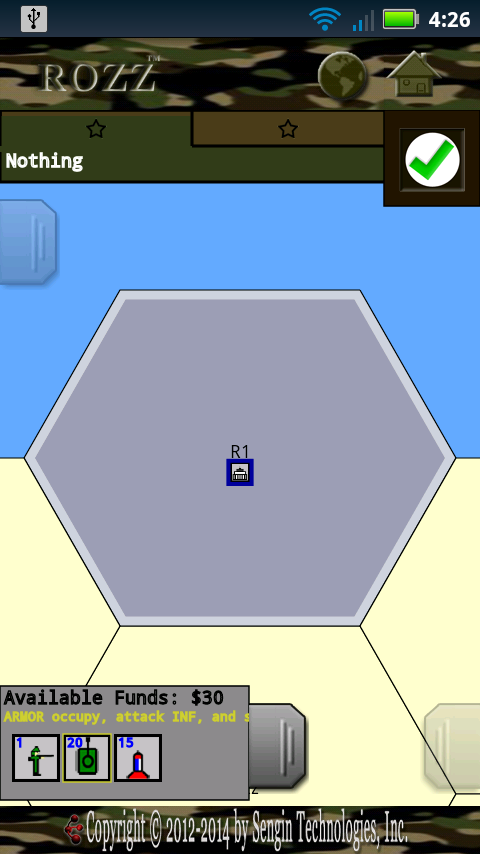 One type of command is a PURCHASE.
You can swipe (or long press) the tab at the bottom left to open the Purchase Bar.
In this simple scenario, you can purchase an Infantry Division (INF), Armored Division (ARMOR), or Short-Ranged Nuclear Missile (SRNUKE).
To prepare a purchase command, drag an item from the Purchase Bar to a hex on the board.
You can only purchase at hexes you occupy (these will be your color and highlighted).
Your intended purchase will be selected in the hex, and the command will show as text (in this case "P: INF to R1") in the Command Bar above the board.
One type of command is a PURCHASE.
You can swipe (or long press) the tab at the bottom left to open the Purchase Bar.
In this simple scenario, you can purchase an Infantry Division (INF), Armored Division (ARMOR), or Short-Ranged Nuclear Missile (SRNUKE).
To prepare a purchase command, drag an item from the Purchase Bar to a hex on the board.
You can only purchase at hexes you occupy (these will be your color and highlighted).
Your intended purchase will be selected in the hex, and the command will show as text (in this case "P: INF to R1") in the Command Bar above the board.
 You can increase the quantity of your purchase by dragging more of the same item to the same hex, or by dragging selected items within the hex.
The new pieces will show selected in the hex, and the command will show the quantity in the Command Bar (in this case, "P: INF*6 to R1").
A prepared command will show text and a yellow star in the Command Bar.
An empty command shows "Nothing" with a dim star.
You can toggle between commands by tapping the Command Bar.
You can erase the selected command by swiping down from (or long-press) the Command Bar. To remove only part of a command, drag the command pieces off the board.
You can increase the quantity of your purchase by dragging more of the same item to the same hex, or by dragging selected items within the hex.
The new pieces will show selected in the hex, and the command will show the quantity in the Command Bar (in this case, "P: INF*6 to R1").
A prepared command will show text and a yellow star in the Command Bar.
An empty command shows "Nothing" with a dim star.
You can toggle between commands by tapping the Command Bar.
You can erase the selected command by swiping down from (or long-press) the Command Bar. To remove only part of a command, drag the command pieces off the board.
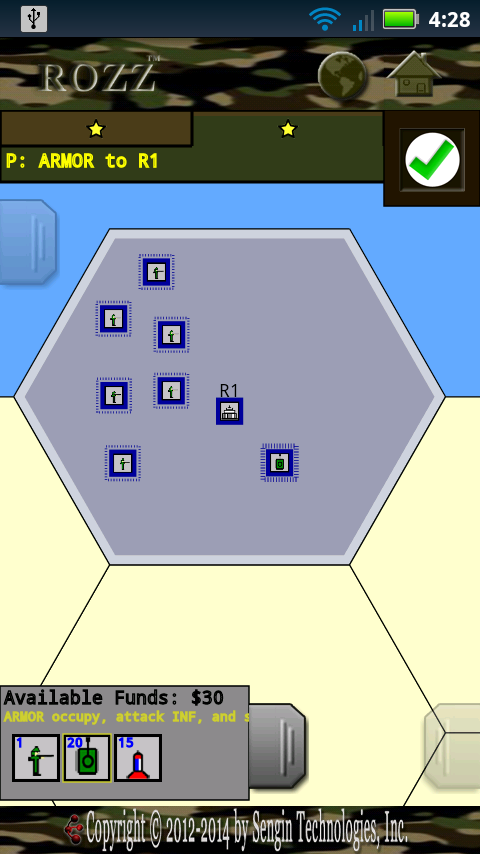 You need a separate command for purchasing a different type of item, or purchasing to a different hex, .
Here, a second command is used to purchase ARMOR, and "P: ARMOR to R1" shows as the second command.
When you are satisfied with your commands, tap the green checkmark to the right of the Command Bar to SET READY.
If you are the last player ready, the round will automatically play.
Otherwise, the green checkmark will turn red, and you could still tap it to SET UNREADY if needed.
You need a separate command for purchasing a different type of item, or purchasing to a different hex, .
Here, a second command is used to purchase ARMOR, and "P: ARMOR to R1" shows as the second command.
When you are satisfied with your commands, tap the green checkmark to the right of the Command Bar to SET READY.
If you are the last player ready, the round will automatically play.
Otherwise, the green checkmark will turn red, and you could still tap it to SET UNREADY if needed.
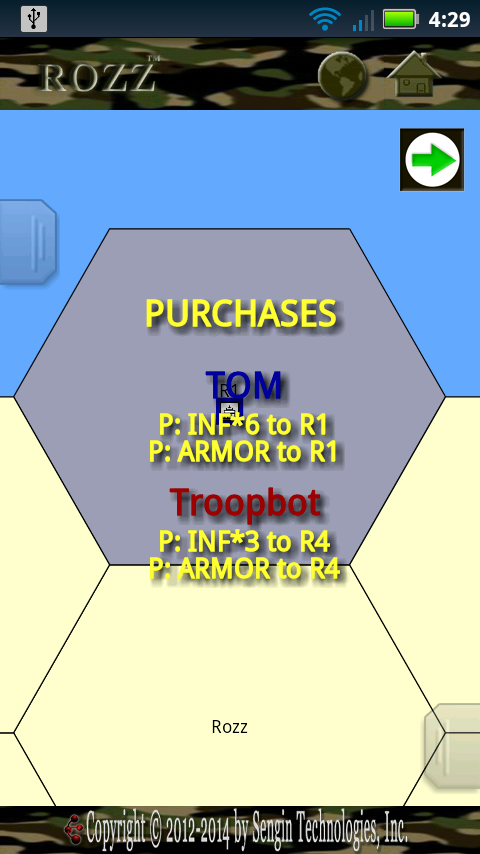 When a round is played, commands for each player will display on the screen and animations will show what is happening on the board.
You can pause or replay animations using the option button at the lower right.
When through with animations and ready to start the next round, tap the green "continue" arrow button.
In settings, you can adjust the animation speed.
There is also a setting to force the next round to start automatically (without pressing the arrow) but with no option to replay animations.
When a round is played, commands for each player will display on the screen and animations will show what is happening on the board.
You can pause or replay animations using the option button at the lower right.
When through with animations and ready to start the next round, tap the green "continue" arrow button.
In settings, you can adjust the animation speed.
There is also a setting to force the next round to start automatically (without pressing the arrow) but with no option to replay animations.
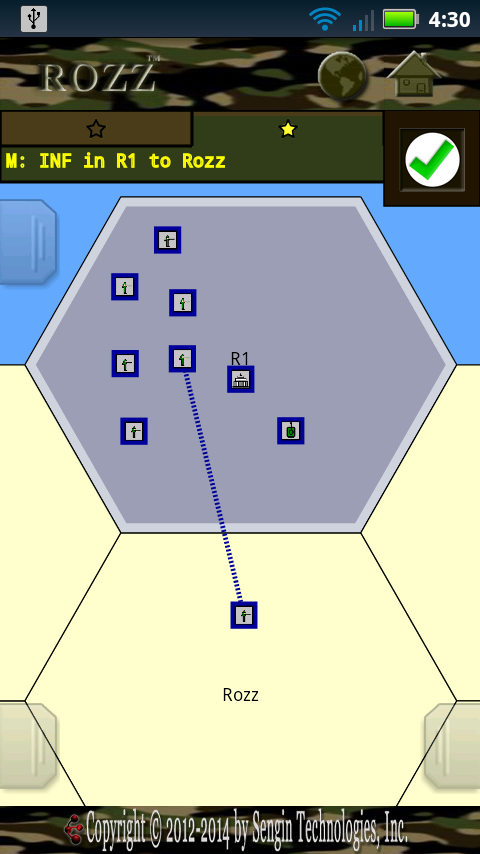 The second type of command is a MOVE.
To move a piece, drag it to another hex.
If you drag near the edges of the screen the board will move to reveal more hexes.
Your intended move will show with a dotted path on the board, and as text in the Command Bar. Here, for instance, it shows "M: INF in R1 to ROZZ" in the Command Bar.
The second type of command is a MOVE.
To move a piece, drag it to another hex.
If you drag near the edges of the screen the board will move to reveal more hexes.
Your intended move will show with a dotted path on the board, and as text in the Command Bar. Here, for instance, it shows "M: INF in R1 to ROZZ" in the Command Bar.
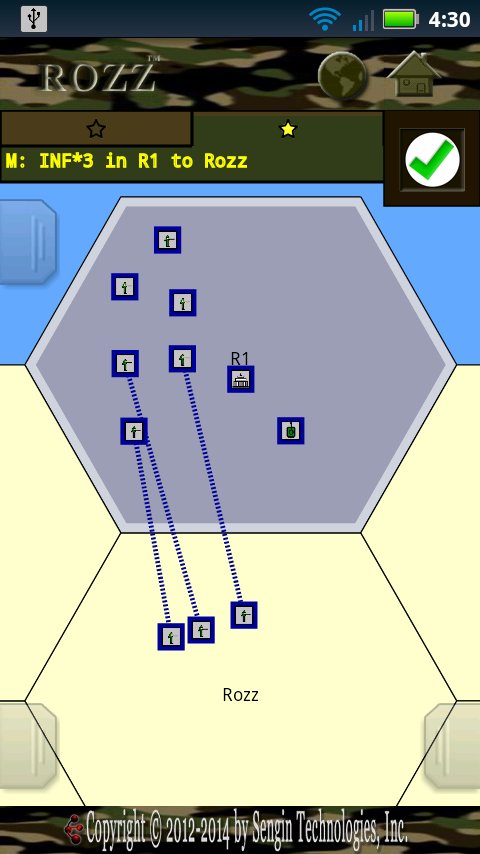 You can move multiple INF to the same hex in one command.
Here, you see the path of three INF on the board, and the Command Bar shows "M: INF*3 in R1 to ROZZ."
You cannot move multiple ARMOR in one command. Even moving to the same hex, you need two commands to move two ARMOR pieces.
Purchases always take place before moves.
You cannot move a piece that you just purchased.
You can move multiple INF to the same hex in one command.
Here, you see the path of three INF on the board, and the Command Bar shows "M: INF*3 in R1 to ROZZ."
You cannot move multiple ARMOR in one command. Even moving to the same hex, you need two commands to move two ARMOR pieces.
Purchases always take place before moves.
You cannot move a piece that you just purchased.
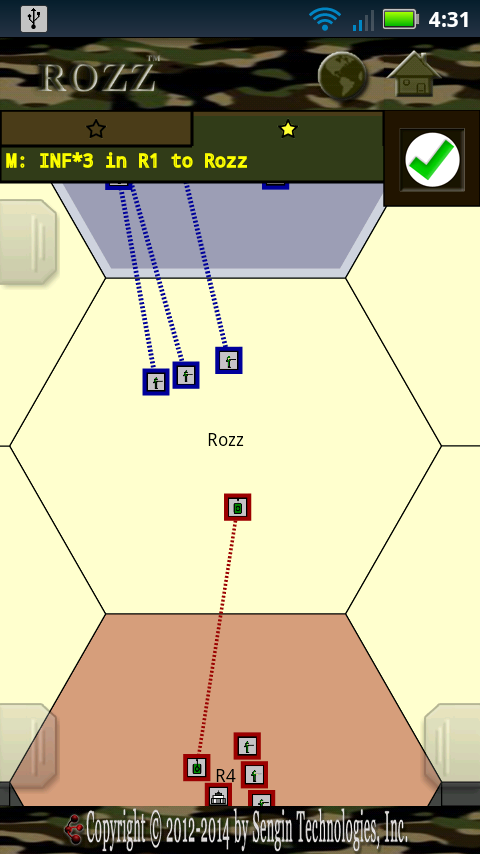 To play well, you have to anticipate your opponents' commands.
You can anticipate another player's purchase by dragging an item from the Purchase Bar to his/her hex.
You can anticipate another player's move by dragging his/her piece to a new hex. Here, you are anticipating that Troopbot will move his ARMOR to Rozz.
Anticipations are for planning purposes only; they do not use up your commands or affect the actual commands that your opponents have prepared.
In this case, if Troopbot were to move his ARMOR to Rozz, it would destroy the three INF moving there.
To play well, you have to anticipate your opponents' commands.
You can anticipate another player's purchase by dragging an item from the Purchase Bar to his/her hex.
You can anticipate another player's move by dragging his/her piece to a new hex. Here, you are anticipating that Troopbot will move his ARMOR to Rozz.
Anticipations are for planning purposes only; they do not use up your commands or affect the actual commands that your opponents have prepared.
In this case, if Troopbot were to move his ARMOR to Rozz, it would destroy the three INF moving there.
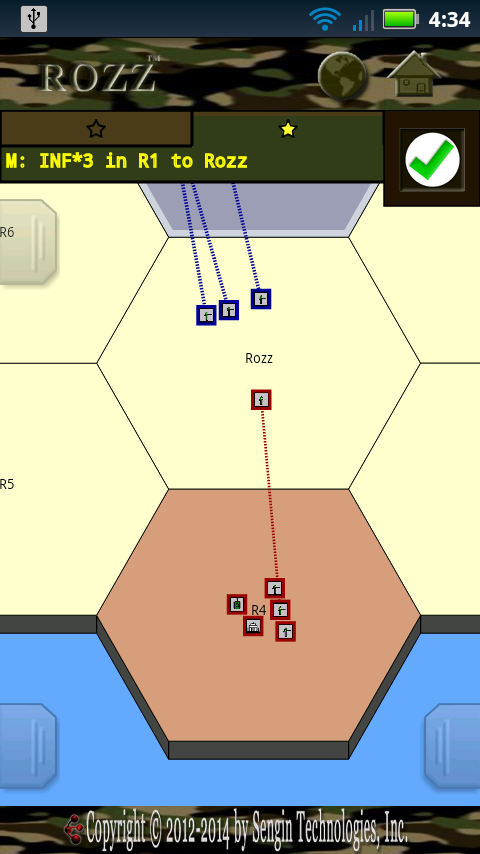 When players move opposing pieces to the same hex, there's a battle to determine who is left standing.
As noted, ARMOR will destroy any number of Infantry Divisions.
If there is no ARMOR, Infantry will destroy each other on a one-for-one basis. Here, for example, if three Blue INF face one Red INF,
one Blue Inf and one Red Inf would be destroyed, and two Blue Inf would be left standing.
Armored Divisions also destroy each other on a one-for-one basis.
ARMOR battle first, then ARMOR vs INF (if ARMOR survived), then INF vs INF.
When players move opposing pieces to the same hex, there's a battle to determine who is left standing.
As noted, ARMOR will destroy any number of Infantry Divisions.
If there is no ARMOR, Infantry will destroy each other on a one-for-one basis. Here, for example, if three Blue INF face one Red INF,
one Blue Inf and one Red Inf would be destroyed, and two Blue Inf would be left standing.
Armored Divisions also destroy each other on a one-for-one basis.
ARMOR battle first, then ARMOR vs INF (if ARMOR survived), then INF vs INF.
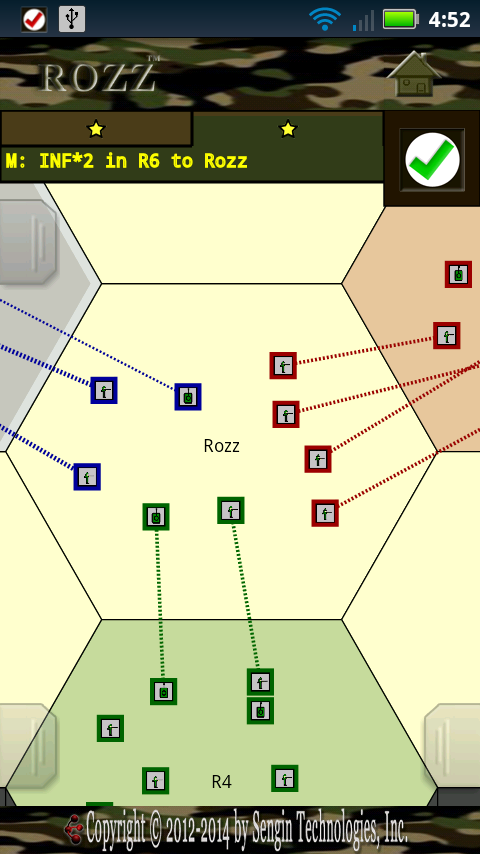 To illustrate, imagine a game with three players:
BLUE moves one ARMOR and two INF to Rozz.
RED moves four INF to Rozz.
GREEN moves one ARMOR and one INF to Rozz.
When the round is played, ARMOR battles first, so the two ARMOR pieces are destroyed.
Then the remaining INF battle, with two blue, two red, and one green destroyed.
When the smoke clears, two Red Inf remain in Rozz.
To illustrate, imagine a game with three players:
BLUE moves one ARMOR and two INF to Rozz.
RED moves four INF to Rozz.
GREEN moves one ARMOR and one INF to Rozz.
When the round is played, ARMOR battles first, so the two ARMOR pieces are destroyed.
Then the remaining INF battle, with two blue, two red, and one green destroyed.
When the smoke clears, two Red Inf remain in Rozz.
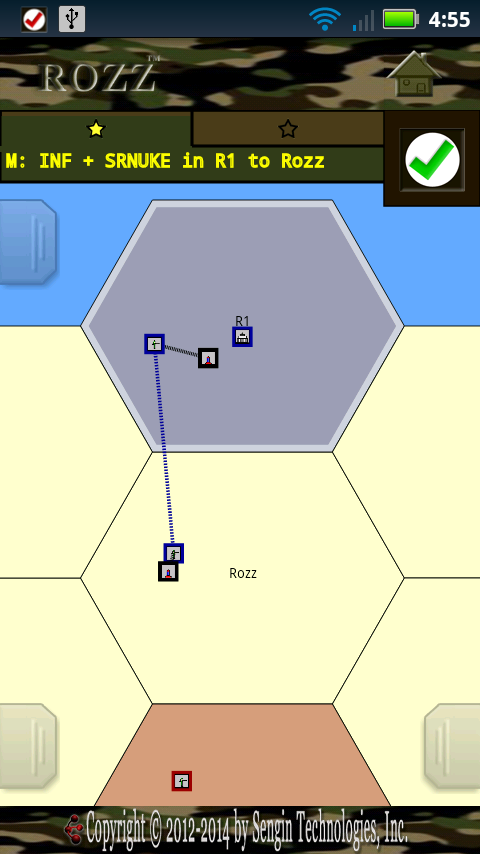 Infantry or Armored Divisions may carry missiles as part of a single MOVE command.
For instance, an INF in R1 may move to Rozz carrying a SRNUKE.
First, drag the INF to move it.
Then, drag the missile directly on top of the INF piece.
The board shows black lines for the carry, and the command bar reads "M: INF + SRNUKE in R1 to ROZZ."
You cannot carry a piece you just purchased.
Infantry or Armored Divisions may carry missiles as part of a single MOVE command.
For instance, an INF in R1 may move to Rozz carrying a SRNUKE.
First, drag the INF to move it.
Then, drag the missile directly on top of the INF piece.
The board shows black lines for the carry, and the command bar reads "M: INF + SRNUKE in R1 to ROZZ."
You cannot carry a piece you just purchased.
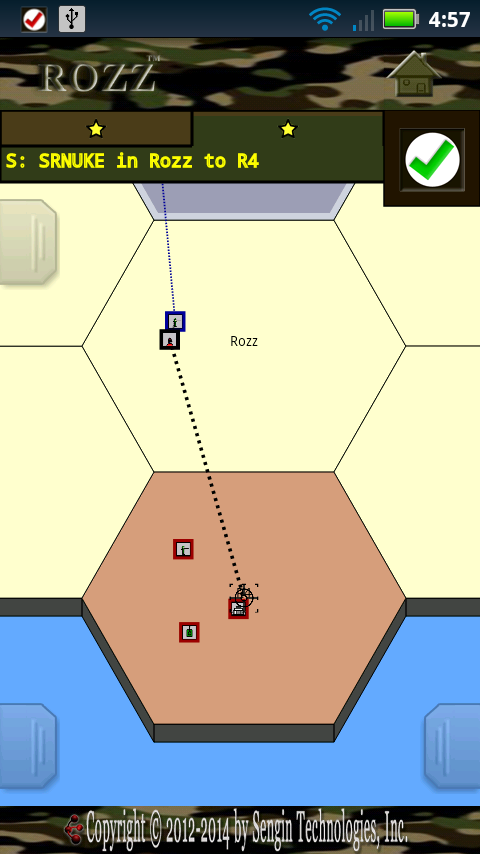 The final type of command is a STRIKE.
To strike, long-press a piece until crosshairs appear, then drag the crosshairs to the target.
Missiles target an entire hex.
ARMOR must target a specific piece.
INF cannot strike.
Your intended strike will show with a dotted path and crosshairs on the board, and as text in the Command Bar. Here, for instance, it shows "S: SRNUKE in ROZZ to R4" in the Command Bar.
Strikes always take place after moves.
You cannot strike with a piece you just purchased, but you can strike with one you just moved or carried.
The final type of command is a STRIKE.
To strike, long-press a piece until crosshairs appear, then drag the crosshairs to the target.
Missiles target an entire hex.
ARMOR must target a specific piece.
INF cannot strike.
Your intended strike will show with a dotted path and crosshairs on the board, and as text in the Command Bar. Here, for instance, it shows "S: SRNUKE in ROZZ to R4" in the Command Bar.
Strikes always take place after moves.
You cannot strike with a piece you just purchased, but you can strike with one you just moved or carried.
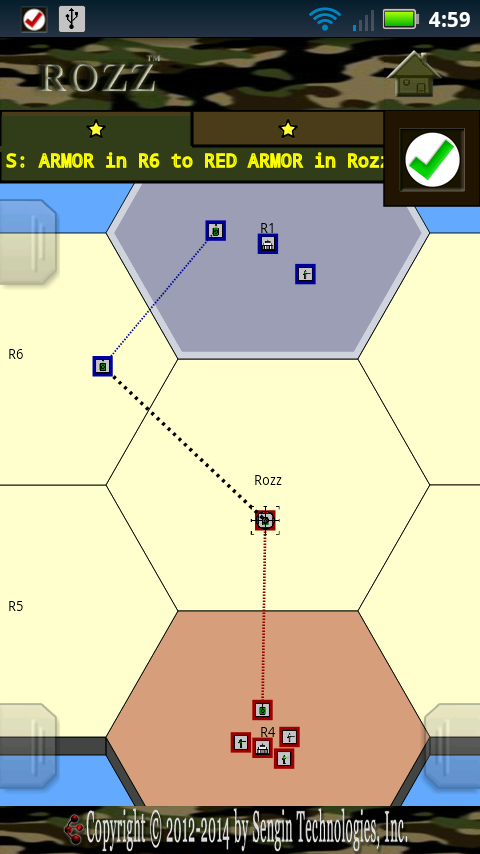 You can strike where you anticipate opponents will move or purchase.
Here, for example, a Red ARMOR was dragged from R4 to Rozz, anticipating Troopbot's move ...
Your first command is moving ARMOR from R1 to R6 (side-stepping a possible strike at your armor in R1).
Your second command is striking the Red Armor in ROZZ.
Game strategy revolves around anticipating and out-maneuvering your opponents!
Good luck!
You can strike where you anticipate opponents will move or purchase.
Here, for example, a Red ARMOR was dragged from R4 to Rozz, anticipating Troopbot's move ...
Your first command is moving ARMOR from R1 to R6 (side-stepping a possible strike at your armor in R1).
Your second command is striking the Red Armor in ROZZ.
Game strategy revolves around anticipating and out-maneuvering your opponents!
Good luck!
A scenario's item catalog may have deviations, but most use this standard catalog:
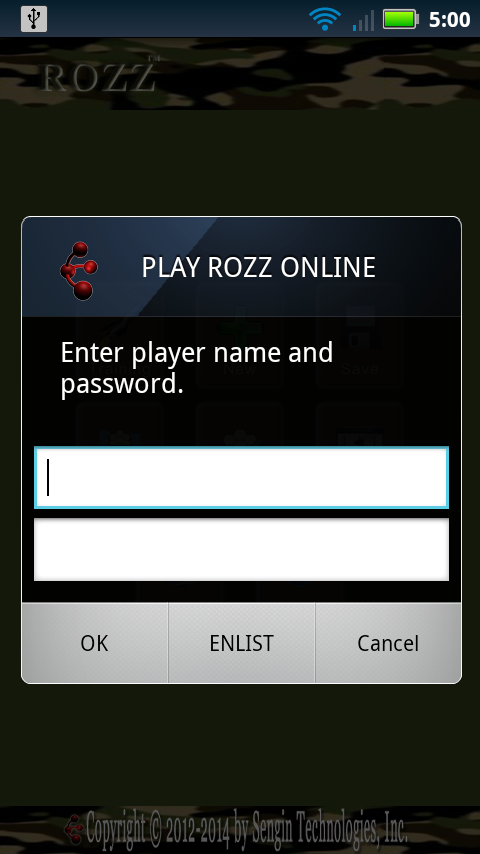 If PLAY ONLINE is enabled, your device was able to communicate with the PlayRozz server.
If PLAY ONLINE is disabled, you can long-press the button to attempt a reconnect.
Use your PlayRozz name and password to sign in. If you do not have an account, choose ENLIST.
If PLAY ONLINE is enabled, your device was able to communicate with the PlayRozz server.
If PLAY ONLINE is disabled, you can long-press the button to attempt a reconnect.
Use your PlayRozz name and password to sign in. If you do not have an account, choose ENLIST.
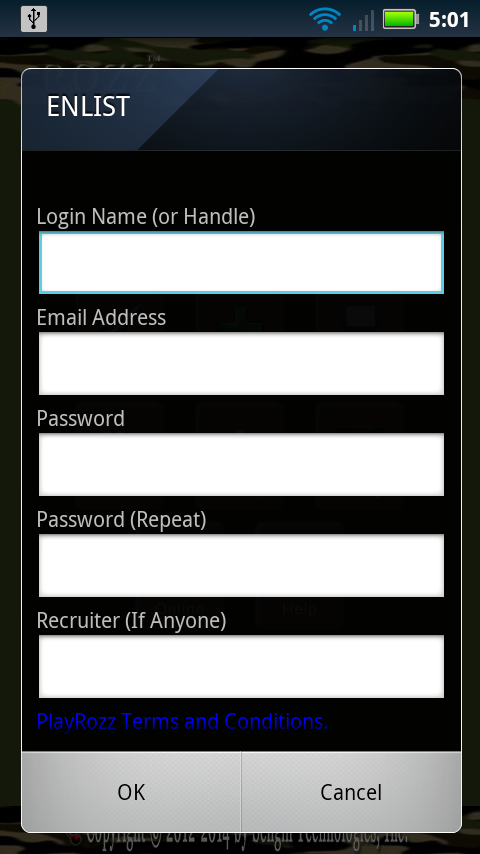 To sign up, you will need to provide a username, email address, and password.
Enter another member's username as the recruiter if you have one, otherwise leave that field blank.
If you do enter a recruiter's name, that member will receive points for leaderboards and virtual tokens for other online benefits.
Depending on your device, you may need to scroll down to click the checkbox agreeing to the PlayRozz Terms And Conditions.
Remember your username and password!
Click OK and you should log in with your new membership! You will be able to access additional help from the online menu.
To sign up, you will need to provide a username, email address, and password.
Enter another member's username as the recruiter if you have one, otherwise leave that field blank.
If you do enter a recruiter's name, that member will receive points for leaderboards and virtual tokens for other online benefits.
Depending on your device, you may need to scroll down to click the checkbox agreeing to the PlayRozz Terms And Conditions.
Remember your username and password!
Click OK and you should log in with your new membership! You will be able to access additional help from the online menu.
Rozz, PlayRozz, Rozz for Android, related material and underlying technologies by Matt Goddard unless otherwise indicated.
| ||||||||||||||||||||||||||||||||||||||||||||||||||||||||||||||||||||||||||||||||||||||||||||||||||||||||||||||||||||||||||||||||||||